How to Create a Blogger
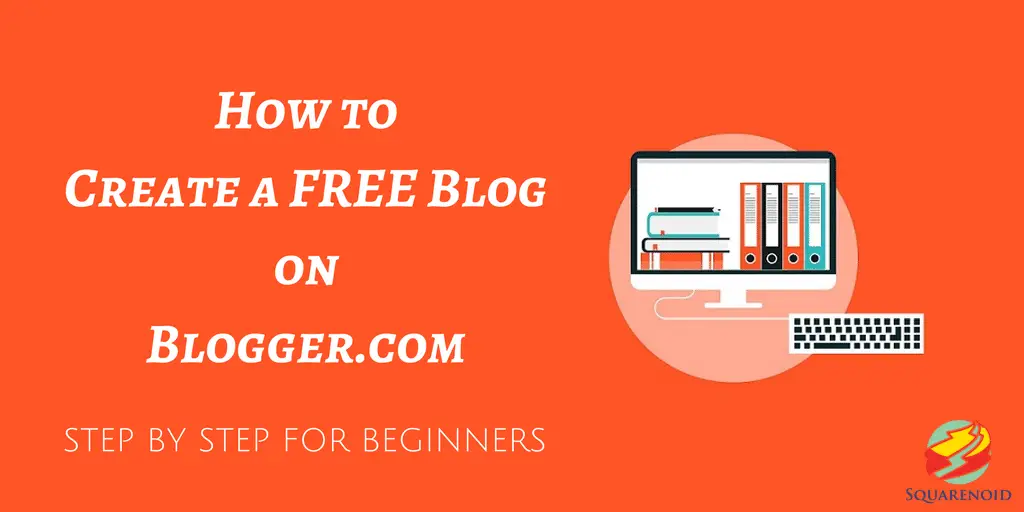
Blogger is provided by Google, this is Google product. Blogger provides a platform where you write your article and post on web.
For creating a Blogger first, you need a Google Account or Gmail account.
1. If you have a Google Account, go to www.blogger.com and click Blogger.com or Blogger.
2. Click CREATE YOUR BLOG.
3. Sing in your Gmail account to continue to Blogger.
4. Choose Create a limited Blogger profile button. Before starting blogging you need to decide in which field you are perfect, if you have great knowledge in your area then you write a good content on your blog so this is most important to decide your blogging area.
5. Choose a name for your blog and click Continue to Blogger. This is most important for your blog, Choose a short and memorable blog name. Blog name is related to you content which is you are going to written.
6. On the Blogger main page, click CREATE NEW BLOG button to start you blog. A new window will appear which will allow you to set the blog's initial options.
7. Title: Enter a title for the blog in the Title field. This will be displayed at the top of the visitor's window.
Address: Enter in an address in the Address field. When you first create a Blogger blog, the blog will have a ".blogspot.com" address. This can be changed later, but for the moment you will need to create an address. The availability of the address will be checked as you type.
Theme: Select from one of the preset templates. You will be able to completely customize your blog later, but for now just select the template you like best.
Once you are finished entering your blog's information, click Create Blog! button to create your blog. After a few moments, your new blog will appear in your blog list.
To start write a post, click New post button. Your blog won't be a blog until you start writing, so you may as well get your introductory post up right away!
1. Give your post a title: At the top, you will see a "Post title" filed. This title will appear at the top of the post on your blog, and will show up at the top of the window when the post is selected. Make your title catchy, because it needs to draw the reader in.
2. Start writing: There are two main ways that you can create your blog post: composing the post using the built-in word processor, or writing the post in HTML. Use the buttons to switch between the two modes.
3. Customize your text: Use the toolbar at the top to adjust properties of the text. You can change the size, color, alignment, and more, much like a standard word processor.
4. Add an image to your post: Images help grab the reader's attention, and generally make posts more interesting to look at. You can quickly add images to your Blogger post by clicking the "Insert Image" button in the toolbar.
5. Adjust the post settings before publishing: You will see a list of options in the menu on the right side. These allow you to change the settings of the post before it is made public.
• Labels - These are tags that are added to your posts, which allow posts of similar content to be grouped together. These are useful when you have a lot of posts, because it helps readers find similar posts on your blog. Tags also help search engines find content that matches a user's search. Make sure that your tags are accurate, short, and helpful.
• Schedule - You can either have your post published immediately, or you can schedule it to be posted at a future time and date. This can be really useful if you are on a roll and are creating lots of content at once, but want to ensure that it is drip-fed to your audience.
• Permalink - This allows you to set the address that links directly to your post. By default it will be based on the post title, but you can change it to whatever you'd like.
• Location - This allows to to tag your post with a location. This is especially useful for travel blogs.
• Options - You can adjust various other options for the post here, including whether or not readers can comment on the post and how the HTML code is interpreted.
6. Preview your post: You should preview every post you make to ensure that the formatting looks correct and that all your content is displayed how you want. Click the "Preview" in the upper-right corner to get a sneak-peek.
7. Save the post for later: If you need to leave before you finish writing your post, click the Save button to save a draft that you can easily return to later. it is always wise to save your work often in case something unforeseen happens.
8. Publish the post: You've written the post, perfected the formatting, proofread for errors, and added the labels. Now it's time to send it out into the world. Click the "Publish" button at the top. You will be taken to your Posts page, and the post will appear at the top of the list. Congratulations!










0 Comments